ORDERS, SHIPPING & DELIVERY
Please contact our Customer Service Department via email or telephone 1-866-487-3290 Monday-Friday 9 AM - 4 PM Central Time.
You may return your items for any reason within 14 days of initial delivery.
For more information, please visit our Warranty & Returns page
We are using a secure vendor (PayPal) to process transactions. We accept major credit cards: Discover, MasterCard, Visa and AMEX. Wire transfer for wholesale orders is also available.
Standard shipments will be shipped through UPS Ground transport. We usually ship within 1-2 Business Days of payment confirmation. For more information, please visit our Shipping page
We appreciate your interest in our products, however, we do not ship internationally or outside of the 48 contiguous states in the USA.
Hardware
There might be more than one display port. Some of our PCs have been upgraded with a dedicated graphics adapter. Please look for an added dedicated graphics card and try any additional ports. Make sure your monitor is set to the correct input.
The system detects an issue and refuses to boot. The beeping indicates a certain issue and can be used with the troubleshooting table(link to dell and link to HP) to resolve. The most common beep error indicates an issue with the RAM module. This can happen when a module is shifted or knocked out of alignment during shipment. Most of the time is easily fixed in a few seconds by removing and reinstalling each module
If your monitors are mirroring the same display as the original monitor this means your computer is in “Mirror” desktop mode. You can change this to Extended display mode which adds the second monitor as extra screen space. See below for information to change the setting to extended display mode:
• Right-click on the Desktop wallpaper and Select Display Settings
• Under the Display category click on monitor 2
• Look for the Multiple Displays option, pull down on the menu and select Extend desktop to this display. If the problem is not resolved. Follow these steps:
• Hold the ⊞(Windows key) + X. Select Device Manager.
• In this list, double click on Display Adapters, right-click the listed video card and select Uninstall Device. Tick the box that says Delete Drivers for this Device. Wait for it to finish.
• Right-click any item in the list and select Scan for hardware changes.
• Under Display Adapters, you will find a newly installed adapter. Right-click it and select Update Drivers, Search Automatically.
• Your desktop should now be extended to the second monitor.
The system may have converted to a different layout or typing language. This will cause the system to type on keyboards from different countries.
Follow these steps to reset your keyboard to the proper layout:
• On your keyboard hold the ⊞ (Windows key) + X.
• Select the "Settings" icon (looks like a gear)
• Choose "Time and Language" Category
• Select "Region and Language" on the left menu
• On the right side, update the Country and Region to match your location and language
SOFTWARE
All of our computers come with Microsoft Security Essentials pre-installed. This is a free anti-virus suite from Microsoft. If you prefer a different security program then make sure you uninstall Microsoft Security Essentials before installing another anti-virus. If you have two antivirus programs installed and/or running at the same time they will conflict with one another and could potentially harm your Windows installation.
Whether you are having problems with your PC, need a fresh start or are about to donate it to a good cause you can always use Reset PC to reinstall Windows 10. This feature lets you choose whether to keep your files or remove them, and then reinstall Windows.
Method 1: Reset PC from Settings
• Select the Start button, then select Settings > Update & Security > Recovery .
• Under Reset this PC, select Get started and then choose your level of reset.
Method 2: Reset PC with Installation media
If your PC won't start and you haven't created a recovery drive, download installation media and use it to restore from a system restore point or reset your PC.
• On a working PC, go to the Microsoft software download website.
• Download the Windows 10 media creation tool and then run it.
• Select Create installation media for another PC.
• Choose a language, edition, and architecture (64-bit or 32-bit).
• Follow the steps to create installation media, and then select Finish.
• Connect the installation media you created to your nonfunctional PC, and then turn it on.
• On the initial setup screen, enter your language and other preferences, and then select Next. If you don't see the setup screen, your PC might not be set up to boot from a drive. Check your PC manufacturer's website for info on how to change your PC's boot order, and then try again.
• Select Repair your computer.
• On the Choose an option screen, select Troubleshoot. From there, you can:
For additional support with Windows Recovery visit the Microsoft Recovery Support page.
With Windows 10, if you have forgotten your login password, you have a few potential options:
1. If you set up Windows using a Microsoft Live email address, you can reset the password at http://www.live.com
2. If you set up an Offline account, you can use a password reset drive if you created one when you were previously logged into Windows.
3. If the above two options aren't available, you'll need to reset the PC back to a factory default setting, with a fresh copy of Windows. We have a built-in restore method on all of our PCs (see below for instructions.)
Microsoft stopped printing this media on Jan 1st, 2014, but every computer we sell will include a restore partition on the hard drive. The restore partition will reload Windows back to the default settings and allow you to erase all data stored on the hard drive. However, it is always a good idea to backup your important files/documents to an external drive to prevent data loss in the event of Hard Drive failure.
Need more assistance?
If we still haven't answered your question, you can contact us below or visit our contact us page and we will get back to you as soon as possible.